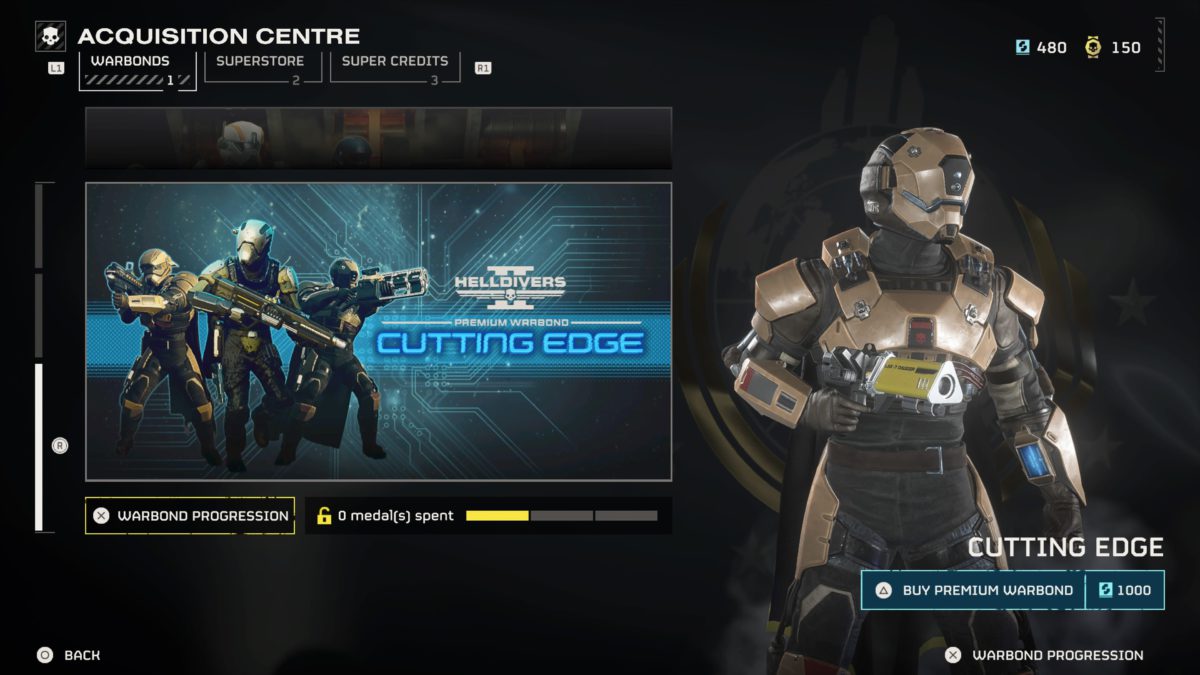Palworld has been a standout entry in the gaming world for 2024, rocking the Steam charts and creating a little bit of controversy with its supposedly recognizable designs from another pocket monster-themed franchise. Drama aside, it’s a big game and continues to track well on the PC charts, despite it still being in early access, boasting an impressive 15 million copies sold.
There’s still more to check out besides the resource gathering and survival dynamics as well, with co-op opportunities, and even large servers accommodating up to 32 people. Should you desire to create a community-driven world-space similar in vein to Minecraft; setting up a server for Palworld has never been more straightforward. Allow us to guide you through the process.
TL;DR: Hostinger is the best gaming server provider for Palworld right now (see here), with their plans starting from $14.99 per month. Use discount code IGN10 to get 10% off as well.
Best Hosting Provider in 2024
Before we kick things off, it’s worth noting that only the Steam version of Palworld can have dedicated servers. So, if you’ve been playing via Game Pass or on Xbox, you unfortunately aren’t able to create your own server at this time. If you are playing on Steam, read on!
For starters, you’ll need a decent hosting provider that can offer game servers, and one of our most recommended options at the moment is Hostinger. Known for its cost-effective and user-friendly virtual private servers tailored for gamers, their 16GB plans start at just $14.99/month (£10.99 for those in the UK). For Palworld, we’re recommending you opt for a VPS equipped with the following specifications:
- Operating System: Linux or Windows
- Processor: Quad-core minimum
- RAM: 16GB (8GB minimum required, but for 32 players, 16GB is necessary)
- Storage: Minimum 50GB
What Are the Benefits of a Dedicated Palworld Server?
Have you been considering cracking open your own Palworld server? There are plenty of reasons to try it out, for one it’s your own dedicated space with no queue times for entry, and an entirely curated multiplayer experience. Plus, if you’re setting it up with a group of friends, the cost of hosting can be split evenly and can even end up being incredibly cost effective for what you’re creating. If Palworld is your friend group’s jam, then it’s a good time to be had by all — a dedicated server could just be the icing on the cake for your experience going forward.
Setting Up a Palworld Server in 2024
Upon acquiring your plan, there are two primary methods for server setup. One requires some networking knowledge, while the other offers a more user-friendly approach through its Game Panel interface. Regardless of the method chosen, the initial VPS setup involves assigning a username, location, and password, followed by ensuring the server is operational via your server dashboard.
For those utilizing the Game Panel:
- Navigate to VPS Overview > Panel Access
- Click on your Login URL
- Enter the username and password chosen during VPS setup
- Click “Create Instance”
- Select “Palworld” from the drop-down menu
- Upon completion, you’ll receive a notification.
For the technically inclined, here’s the process using Linux commands:
– Connect to your VPS using a client such as PuTTY, your computer’s Terminal app, or Hostinger’s browser terminal
– Create a secondary user, grant superuser privileges, and switch to that account
– Adjust the server firewall settings to permit Palworld communication using the following commands:
- sudo ufw allow 8211/tcp
- sudo ufw allow 8211/udp
- Install the necessary software for Steam-server communication by executing the commands:
- sudo apt update && sudo apt upgrade
- sudo apt install -y lib32gcc-s1
- sudo apt install software-properties-common
- sudo add-apt-repository multiverse
- sudo dpkg –add-architecture i386
- sudo apt update
- sudo apt install steamcmd -y
- sudo apt install screen
– Subsequently, install the Palworld server files using the commands:
- steamcmd +login anonymous +app_update 2394010 validate +quit
- cd ~/Steam/steamapps/common/PalServer
– Initiate the Palworld server with the command:
– Regardless of the chosen method, your private Palworld server is now accessible.
– Launch Palworld and opt for “Join Multiplayer Game.”
- Enter your VPS’s IP address alongside the default port: 185.185.185.185:8211
Otherwise, for more great offers on gaming and tech right now, consider following @IGNDeals on Twitter/X or Instagram, or checking out our best VPN roundup, and the best gaming PC for 2024.
Robert Anderson is a deals expert and Commerce Editor for IGN. You can follow him @robertliam21 on Twitter.